Heres a cool tutorial slash speed painting of painting realistic ..
If you've noticed a drop in traffic since your new website went l..
This detailed video will show you how to configure the third part..
Heres a must know for anyone who designs or runs an online ecomme..
An extension to the Iris Porthole effect that incorporates 3D animation, to create a reall..
Create a realistic particle based firework display using Flash. This technique was once us..
Futuristic city, 3D techniques in Flash
See the tricks behing the advanced Flash animation that was used to bring this futuristic ..
Panoramic images the easy way with Photoshop PhotoMerge
Creating Panoramic images from your photos is easier than you think, when you know how. So..

This is a nice little tip for those wanting to auto load a full screen flash presentation from a CD that's been inserted on a Windows machine.
Start by opening your flash movies FLA source file and right clicking on frame 1, then click "Actions" from the menu and insert the following action script into the editor.
fscommand("fullscreen", "true");
This will force your movie into full screen mode when you create it as a executable file.
Now goto File -> Publish Settings on the top menu, this will bring up a box with various ways of publishing your flash movie. Tick the "Windows Executable" section and click publish. If you now go to the folder containing your flash movie you will notice it has also published a new file, this will be the Windows Executable or EXE file you just setup previously.
Now that you have this file you can simply copy this onto a CD and your ready to go. But if you also want this EXE file to auto load when the CD is inserted into the drive you will need to create and copy 1 more additional file onto that CD.
Right click in an empty section of your folder containing the flash EXE and create a new text file .TXT. Open this file and write the following inside the file.
[autorun]
open = yourfilename.exe
Be sure to change "yourfilename.exe" to your new published flash file's name, now choose File -> Save as from the top menu and save this file as Autorun.inf.
(be sure to save as .INF not .TXT) You should now notice your newly saved file in the folder, now copy this new INF file along with the flash EXE file onto a CD and your done.
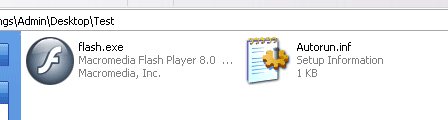
Comments (5)
Posted by: Flippy Floppy on 05/08/2008
how to autorun a flash exe (for pc) on a usb flash drive? is it possible? thanks!
Posted by: Owen on 12/07/2008
Nice tut!Thanks for your time
Posted by: Luis on 29/05/2008
Brilliant help, Thanks !!
Posted by: Anonymous on 13/05/2008
Thx alot! was great help ;)
Posted by: Anonymous on 13/05/2008
Learn the simplest way to remove bad words or swear words from a flash input field or dyna..
How to design a logo covering some good font techniques, how to get inspiration, playing w..
Learn how to create this very cool 3D tunnel effect in Flash using some simple 2D animatio..
The secret to good CSS layouts rests with the Float attribute. Using float instead of rela..
How to transform a standard photograph for use with a specific colour scheme or brand imag..
Send to a friend
Nice Man